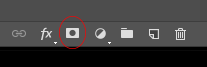The Impact of AI on Photography: Revolutionizing Creativity and Convenience
In recent years, the world of photography has undergone a significant transformation thanks to the integration of artificial intelligence (AI) technologies. From smartphones to professional cameras, AI has revolutionized the way we capture, edit and share photographs. We take a look at how AI affects photography, both in terms of enhancing creative capabilities and providing convenience for photographers, but at what cost?
Advanced Image Recognition and Enhancement
AI-powered algorithms have made significant advancements in image recognition, allowing cameras and photo editing software to identify and analyze various elements within a photograph. This technology enables automated scene detection, facial recognition, object tracking, and even the recognition of emotions and sentiments captured in an image. As a result, photographers can focus more on the creative aspects of composition and storytelling, knowing that AI can handle the technical details.
AI has revolutionized image enhancement techniques. From automatically adjusting exposure, contrast, and colours to reducing noise and sharpening details, AI algorithms can enhance the visual quality of photographs with astonishing accuracy. This empowers photographers to produce professional-looking images effortlessly, whether they are capturing a breathtaking landscape or an intimate portrait. This is the issue with AI images. The time and effort that goes into taking a beautiful landscape or an intimate portrait can be created in seconds with no effort. AI images have no emotional aspect to them. With Adobe Photoshop’s Beta new update which adds an AI-generated prompt, you can simply type in what you like to add to your photo. This creates a problem, AI-generated images are created by searching the internet for images you have asked for and bringing what it finds into your project, BUT it doesn’t think about copyright. The original artist or photographer has no idea their image has been manipulated to create a new bit of art. All AI-used images should only be used by a set photography stock where creators can add their images if they wish.
The image below is from a walk I took, I asked AI to add a puddle in the prompt section of Photoshop Beta, giving me a few different images of puddles to pick from. Some did not work in the images and some worked well. With some additional tweaks to the puddle it looks ok, BUT where did that image of the puddle come from? Who took it?
AI has replaced the Sky and added a puddle to this image with a text prompt
Intelligent Composition Assistance:
The art of composition is vital in photography, as it directly influences the visual impact and storytelling of an image. AI has introduced intelligent composition assistance features that guide photographers in framing their shots effectively. Using machine learning algorithms and vast databases of aesthetically pleasing photographs, AI can suggest optimal compositions, and rule of thirds guidelines, and even identify potential distractions within the frame. These intelligent suggestions provide valuable insights and help photographers capture visually stunning images more consistently.
AI image
Automated Post-Processing:
Traditionally, post-processing has been a time-consuming and technically demanding aspect of photography. However, AI has simplified this process by offering automated post-processing solutions. AI algorithms can analyze the characteristics of an image and apply a range of adjustments automatically, such as noise reduction, colour correction, and even artistic filters. This allows photographers to save time and effort while achieving impressive results.
Facial Recognition and Photo Organization:
AI-powered facial recognition has significantly improved photo organization and management. Smart algorithms can identify and tag individuals in photographs, making searching and categorizing images easier. This feature is particularly useful for professional photographers who deal with large volumes of images and need quick access to specific subjects or events.
Moreover, AI can also analyze and interpret the content of photographs, recognizing landmarks, objects, and even specific scenes. This capability assists photographers in organizing and categorizing their images based on different criteria, providing efficient workflows and enabling effective archiving.
Intelligent Image Restoration and Upscaling:
AI is also playing a transformative role in image restoration and upscaling. Old and damaged photographs can be restored using AI algorithms that can remove scratches, dust, and noise while enhancing details and colours. Similarly, AI-powered upscaling techniques can increase the resolution and quality of low-resolution images, making them suitable for larger prints or high-definition displays. These capabilities help preserve historical photographs and clear old memories to life.
The integration of AI technologies into photography has undeniably revolutionized the field, offering photographers unprecedented opportunities for creativity and convenience. From advanced image recognition and enhancement to intelligent composition assistance and automated post-processing, AI empowers photographers to focus on their artistic vision while delivering professional-quality results. Additionally, AI streamlines photo organization, restoration, and upscaling, further enhancing the overall photography experience. As AI continues to evolve, we can expect even more exciting possibilities, pushing the boundaries of what we can achieve with our cameras and unleashing new realms of artistic expression.
This Blog post was written with the help of AI. AI is everywhere and we need to be prepared. The founders of AI have there spoken about how they are also worried about what AI could do and legislation should be bought in.